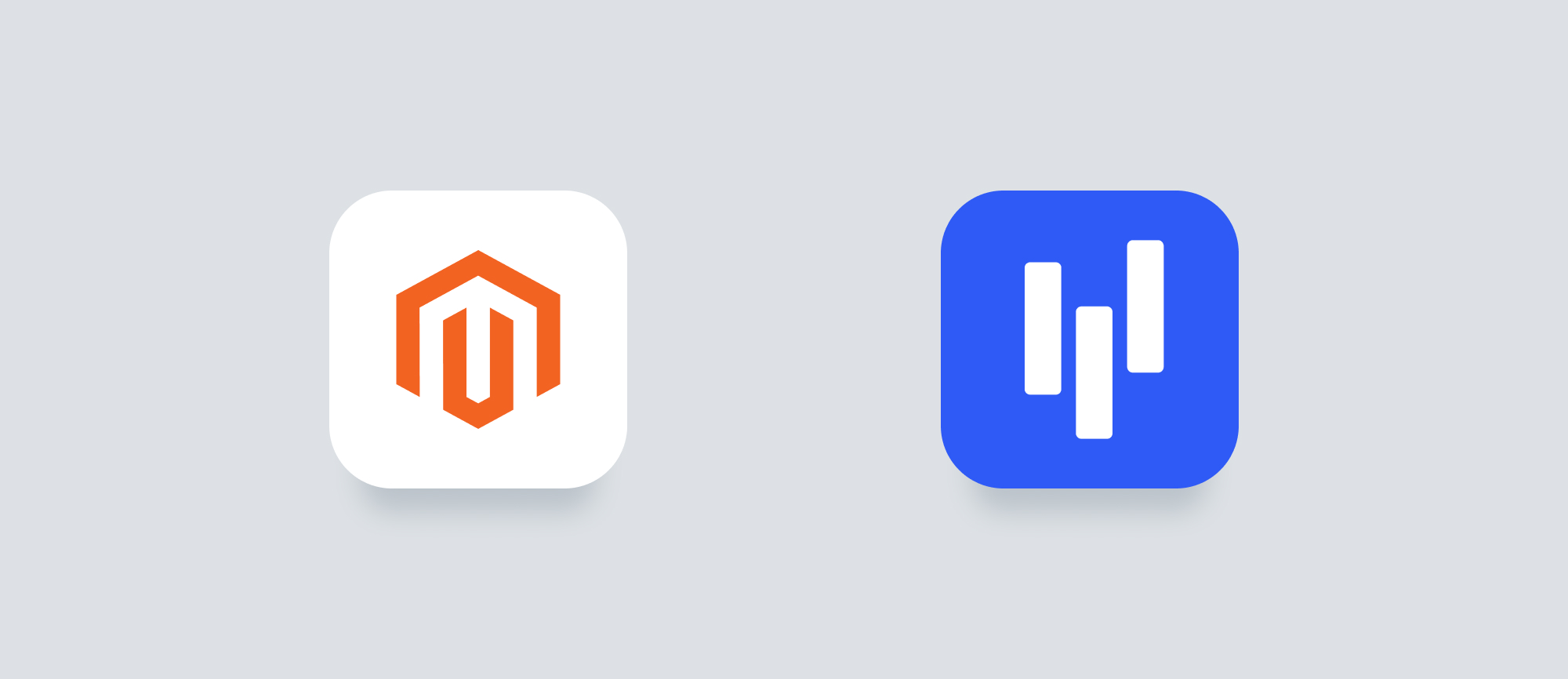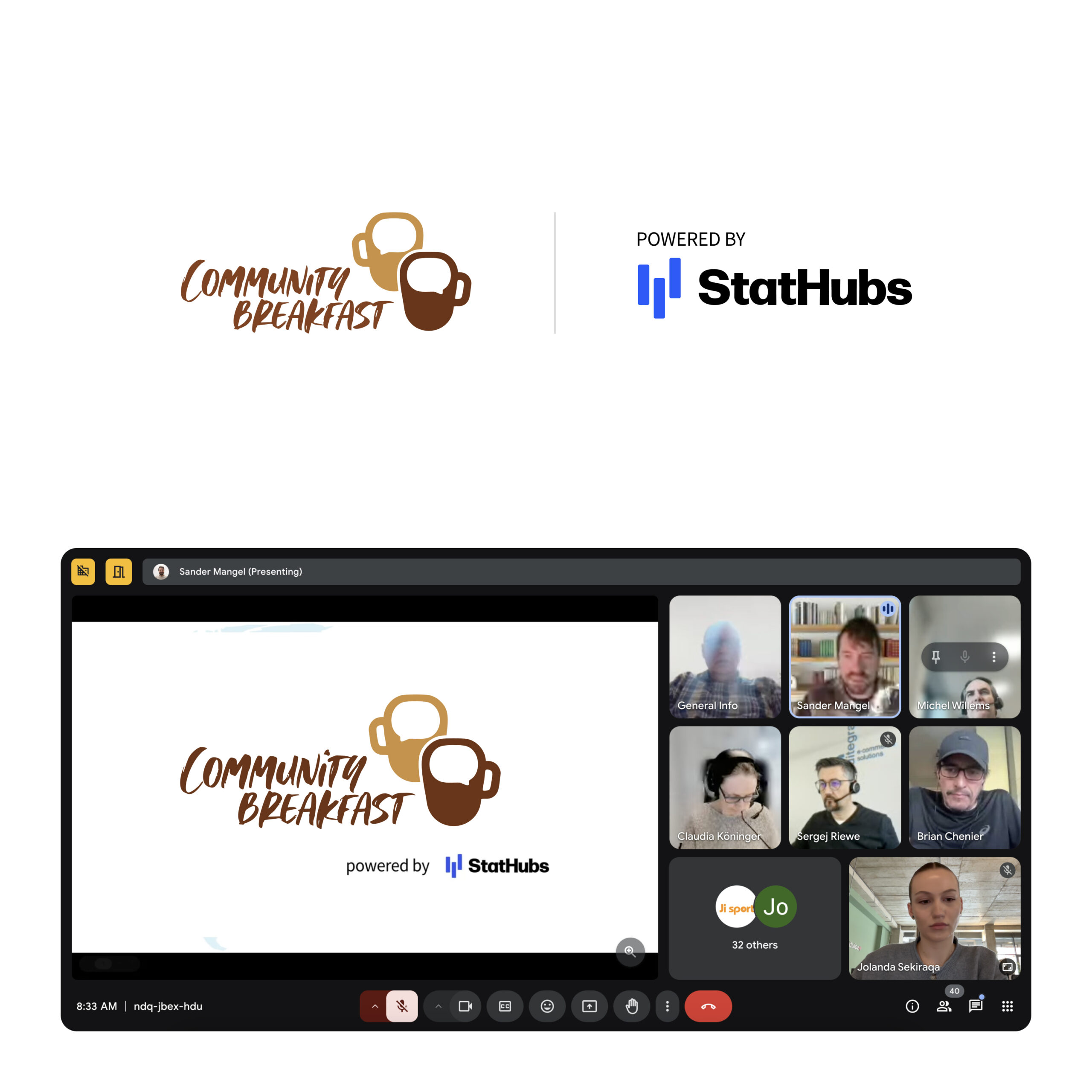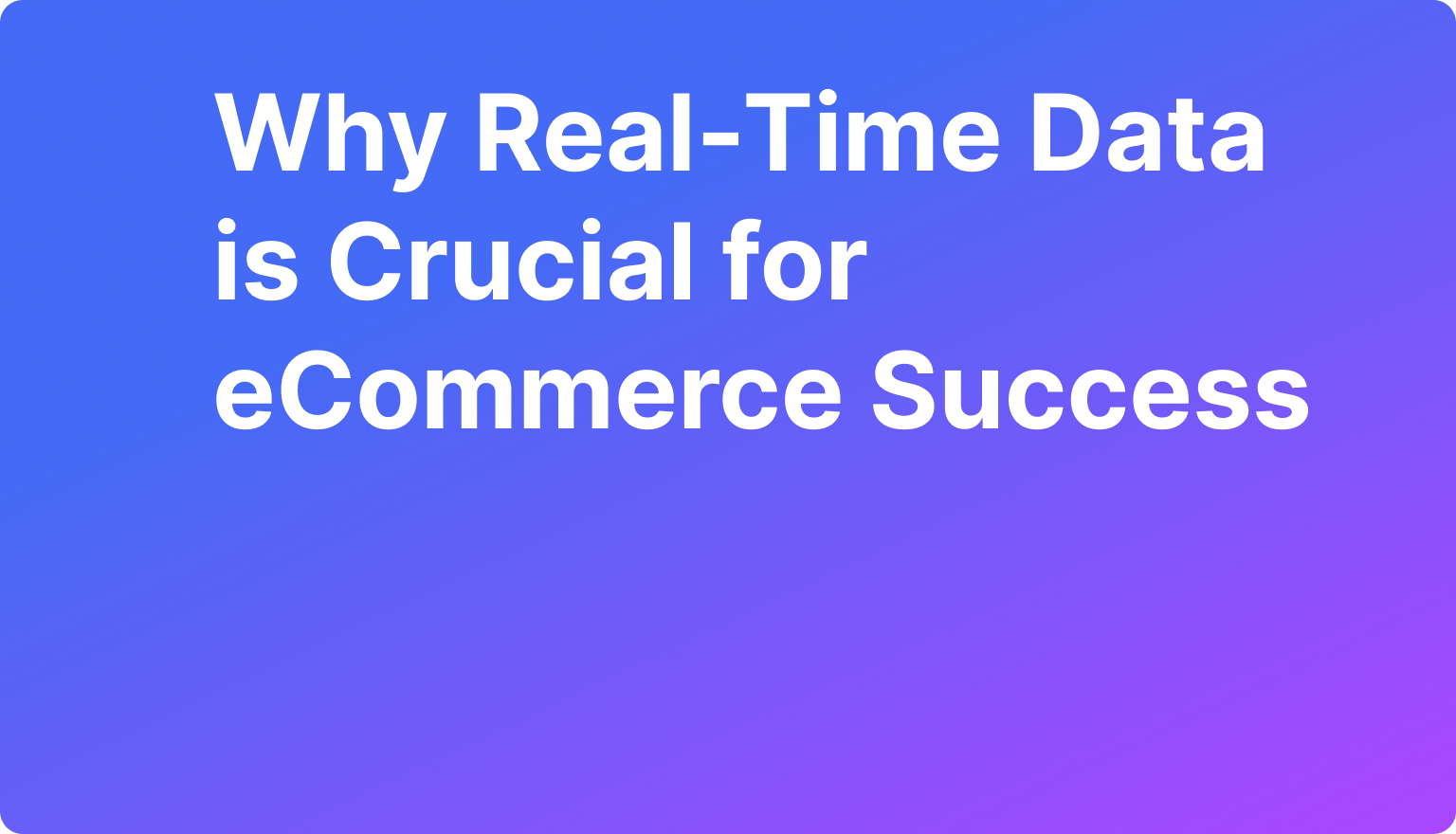Overview
Integrate your shop with Magento:
This tutorial will guide you through the process of generating API credentials for integrating your e-commerce platform with the Stathubs mobile app. By following the steps outlined, you will obtain the necessary API keys and URL codes required for seamless data synchronization. If you’re using Magento , this tutorial ensures you can easily connect your store to Stathubs and streamline your operations.
Step 1: Access Integrations and Add New Integration
- Log in to your Magento shop account and navigate to System > Integrations.
- Click Add New Integration.

Step 2: Enter Integration Info
- Under Integration Info, enter the Username, Email, and Password.
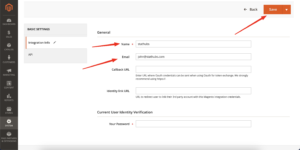
Step 3: Configure API Permissions
- Go to the API section.
- Allow access to the Orders API.
- Click Save to apply changes.
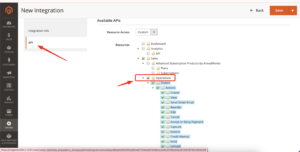
Step 4: Retrieve API Credentials
- Once the integration is active, copy the Consumer Key, Consumer Secret, and URL Link.
- Paste these credentials into the Stathubs mobile app.

Step 5: Integrate Magento Into Stathubs App
- After creating a Stathub account, adding a shop is simple. Navigate to the “Shops” section and click “New Shop.” Choose the shop system (Magento), assign a name for how you want the shop to appear, and enter the required details: client key, secret key, and the shop URL you copied earlier. Once you’ve entered the details, click “Create Shop,” and your shop will be successfully integrated into Stathub.