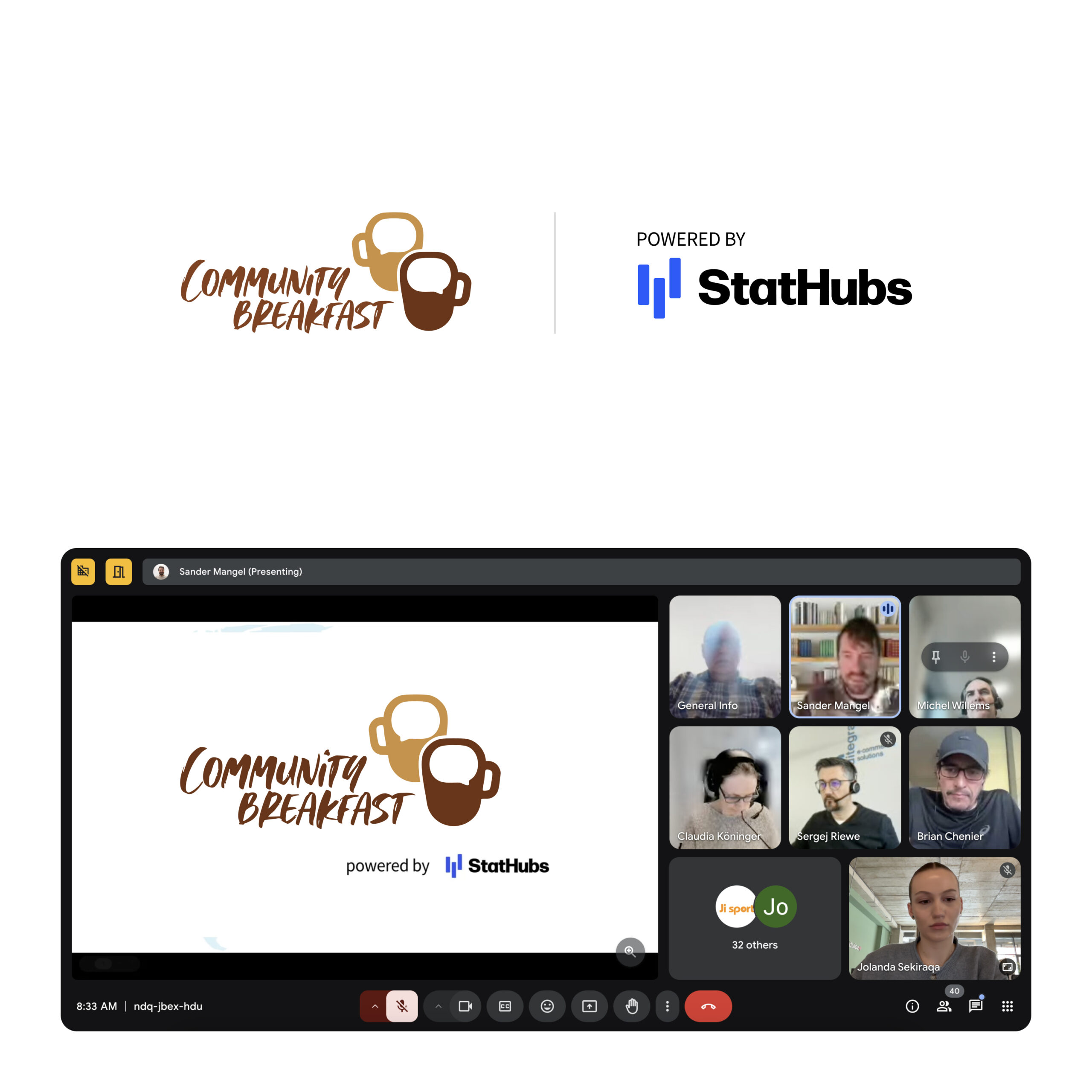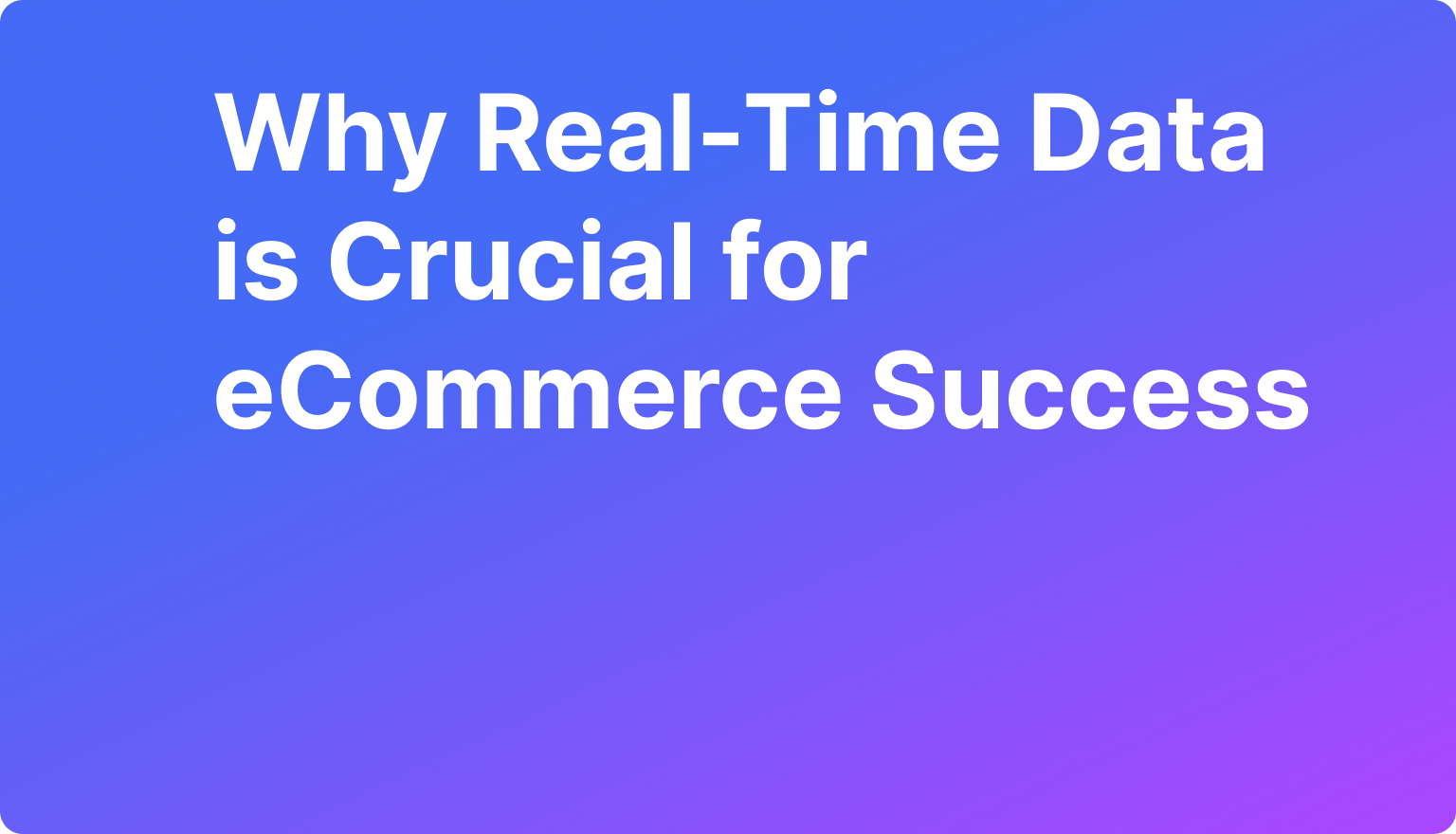Overview
Integrate your shop with Shopware 6:
This tutorial will guide you through the process of generating API credentials for integrating your e-commerce platform with the Stathubs mobile app. By following the steps outlined, you will obtain the necessary API keys and URL codes required for seamless data synchronization. If you’re using Shopware 6, this tutorial ensures you can easily connect your store to Stathubs and streamline your operations.
Step 1: Access Integrations in Shopware 6
- Log in to your Shopware 6 admin panel, go to Settings, and under System, select Integrations.

Step 2: Add a New Integration
- Click the Add Integration button at the top.

Step 3: Create and Save API Credentials
- Enter a Username (e.g., “Stathub”).
- Copy and save the Access Key ID, Secret Access Key, and URL code.

Step 4: Integrate Shopware 6 Into Stathubs App
- After creating a Stathub account, adding a shop is simple. Navigate to the “Shops” section and click “New Shop.” Choose the shop system (Shopware 6), assign a name for how you want the shop to appear, and enter the required details: client key, secret key, and the shop URL you copied earlier. Once you’ve entered the details, click “Create Shop,” and your shop will be successfully integrated into Stathub.